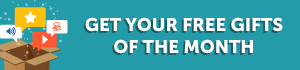What is the Dashboard?
Top
The Dashboard helps you start learning Chinese, guides you through our lessons, and tracks your learning progress. The Dashboard is the first thing you see when you log in and will be your homebase on ChineseClass101. It consists of "My Courses" and the "Lesson Recommendation List". Once you set your learning level, the Dashboard will provide a lesson recommendation for you to begin with. After you complete this lesson, we'll track your progress and guide you to the next lesson in the series. You can manually add and remove series to customize your learning and study several at once.
My Courses is a list of ChineseClass101 lesson series that have been recommended for you based on your indicated level. Lessons that you've added will also appear under My Courses. This section tracks your progress within the series based on the number of lessons you've completed and provides you with quick study buttons to jump to the next lesson.
What is the Lesson Recommendation List?
Top
The Lesson Recommendation list tells you which lesson to study now. It gives you a lesson to start with based on your learning level or the target course you've set. Click "Study Now" to start the lesson or check the "Mark Lesson Complete" box and the next lesson will appear.
How do I start learning with the Dashboard?
Top
First, set your learning level under My Level on the left side of the Dashboard. Choose from Absolute Beginner to Advanced and the Dashboard will recommend a lesson under the Lesson Recommendation List that best fits your profile. This recommended series will also be added to My Courses. Click the Study Now button to start the lesson.
Can I change my learning level?
Top
Yes! On the left of your Dashboard, you'll see My Level with your current learning level selected. Click on your current level and choose a new one from the drop-down menu. When you change your learning level, you'll be asked if you'd like a new recommended course to be added to the Dashboard based on your new level. Click OK to add it or No Thanks to keep your Dashboard as is. Changing your learning level will not remove your current Dashboard courses or reset your progress.
I'm done with the first lesson. What do I do next?
Top
After you've finished your first lesson, check the "Mark Lesson Complete" box. The Dashboard will record and update your progress bar for that lesson's series. Also, the Lesson Recommendation List will now display the next lesson for you to do and will continue to do so until you're finished with the series.
What happens after I'm done with a series?
Top
Once you've completed a series, the next series of a higher difficulty will be added to My Courses and the first lesson will appear under the Lesson Recommendation List. You can review the completed Series by pressing the Review button. The Dashboard also records how many lessons and series you've completed.
Can I add series to the Dashboard?
Top
Yes, you can add as many series as you'd like, but only the top 3 will show. To add a new series, go to Browse Lessons in the top menu, and select Audio or Video lessons. Once there, select a lesson level in the left menu, and you'll see all series within that level. Just below the series description, there is a check box titled "Add to Dashboard." Click on it to add that series to the Dashboard.
How do I change the lessons that appear in the Recommendation List? (Setting A Target Course)
Top
The lessons that appear in the Lesson Recommendation List are from your target course; the series that you're currently focusing on. In order to change your target course, click on Edit just below the progress bars in My Courses. In Edit mode, the series with the green target symbol is your current target course. Click on the grayed target of another series to make it your new target course. The Lesson Recommendation List will now show lessons from that series. Once done, click on Done Editing to save your changes.
How can I remove a series from the Dashboard?
Top
To remove a series, click on Edit just below the progress bars in My Courses. Then, click on the red remove icon next to the series you'd like to remove. Once done, click on Done Editing to save your changes.
Why do I only see 3 series in my Dashboard?
Top
You can add as many series as you'd like to the Dashboard. However, only the top 3 uncompleted series will display. To see all series in the Dashbard, click on See All just below the progress bars in the My Courses section.
Can I change the top 3 series I see in my Dashboard?
Top
Yes. To rearrange the series on your Dashboard, click on Edit just below the progress bars in My Courses. Then, click on a series and drag it to a desired location. Once done, click on Done Editing to save your changes.
How do I track my learning progress?
Top
After you finish a lesson, click on the Mark Lesson Complete checkbox. This lesson will be recorded by the Dashboard as completed. In the My Courses section of the Dashboard, you'll see how many lessons you've completed within that series, how many you have left, and a percentage progress bar to sum it all up. You can also see how many lessons and series you've completed in total at ChineseClass101.